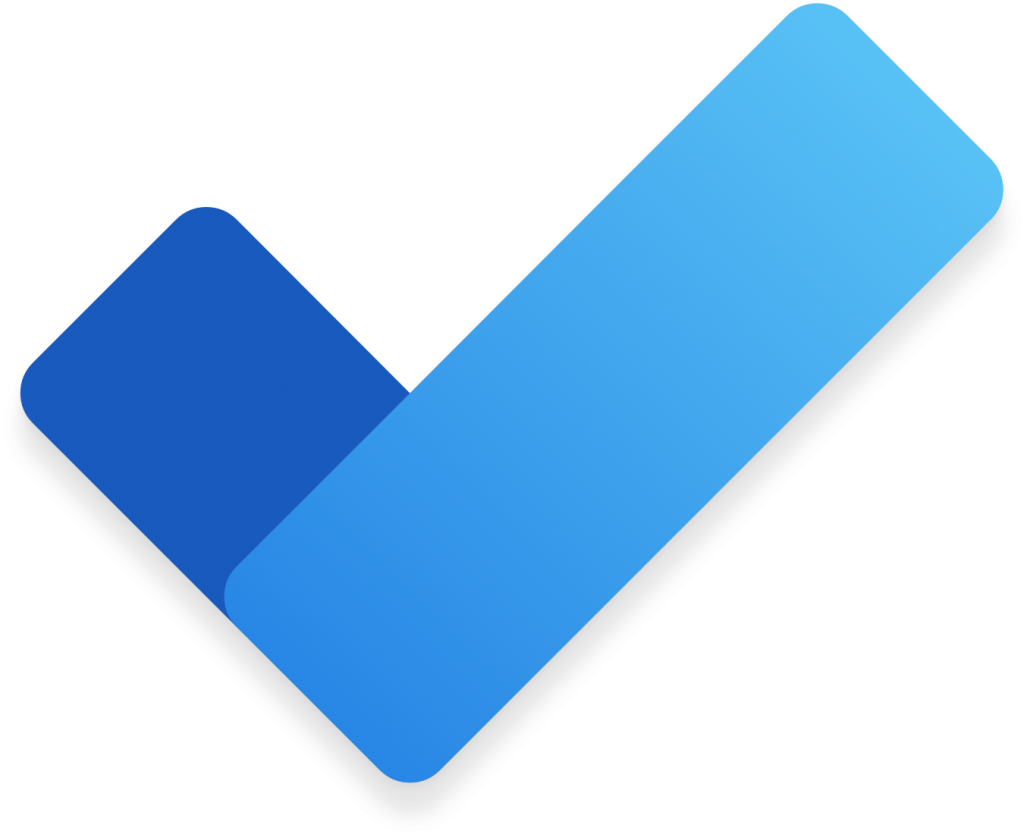
Introduction
Microsoft To Do was an unknown to me until my friend Neil who runs another I.T. company over at Total ICT mentioned it, that is.
Like many other professionals, I struggled with keeping tabs on tasks, when I had to do them and so on.
I’ve been using Microsoft To Do successfully (in my opinion!) for several months now and I felt it time to shed a little light on this gem of an application.
Overview
Below you’ll find some screenshots and video of how to use the application. But here in this overview, I’ll quickly explain what it can do.
Microsoft To Do can be installed onto most computers, mobile devices and tablets that I know of. Sadly, it doesn’t seem to be available on Linux operating systems.
It is, however, available on Windows, Mac, iOS and Android devices.
Once you have the application installed, sign in with your email account, possibly your personal Hotmail, Live or Outlook account. Or if like me you have an Office 365 for Business subscription, sign in with that one. Often called a ‘Workplace or School’ account by Microsoft.
Microsoft To Do allows you to create Tasks. Well, that’s good Jonathan! Thanks! Yeah, okay. But it does more than that of course. You can add details to each task, set reminders, set due dates, assign someone else (in your organisation, add a file, links, star a task to make it important, flag an email in your email account to bring it into Microsoft To Do ‘Flagged Items’, repeat tasks and more.
Suffice to say, it should satisfy most of us whether we are a worker, a hobbyist, or just want something plain and simple to manage home life.
The fact that you can install Microsoft To Do on your home computer and on your phone and see the same information replicated across those devices is a very useful feature. Out and about? Perhaps with a customer? Or shopping at the supermarket? Check the Microsoft To Do task you created earlier while at home. The information is there.
So, without further ado, here’s how to use the app including a short video. Enjoy.
How to use Microsoft To Do
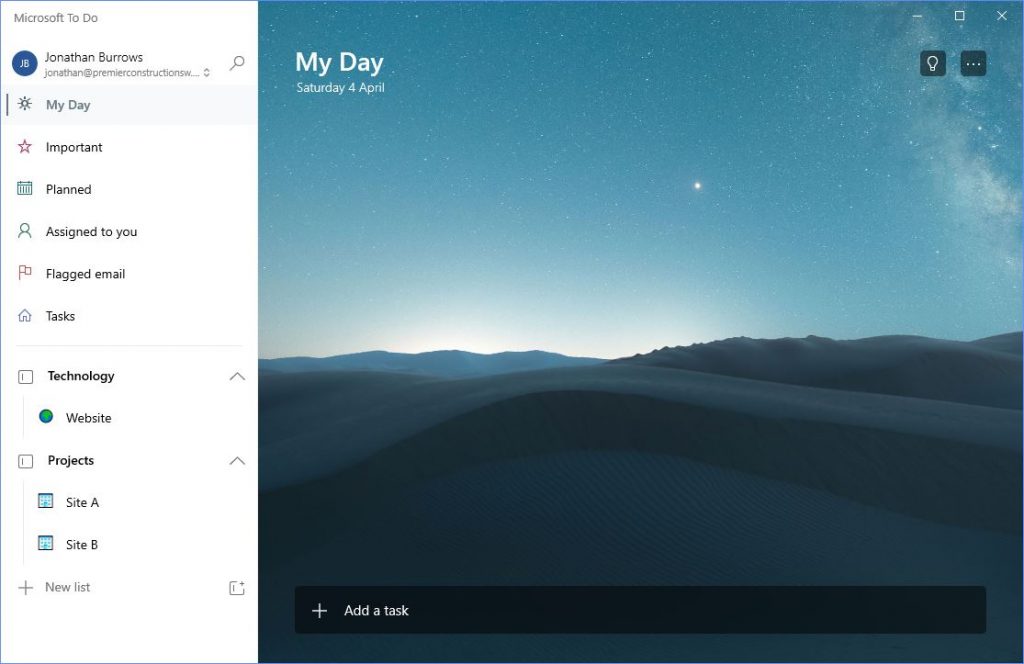
When you Add to your Day, the task will appear on your home screen, your My Day screen
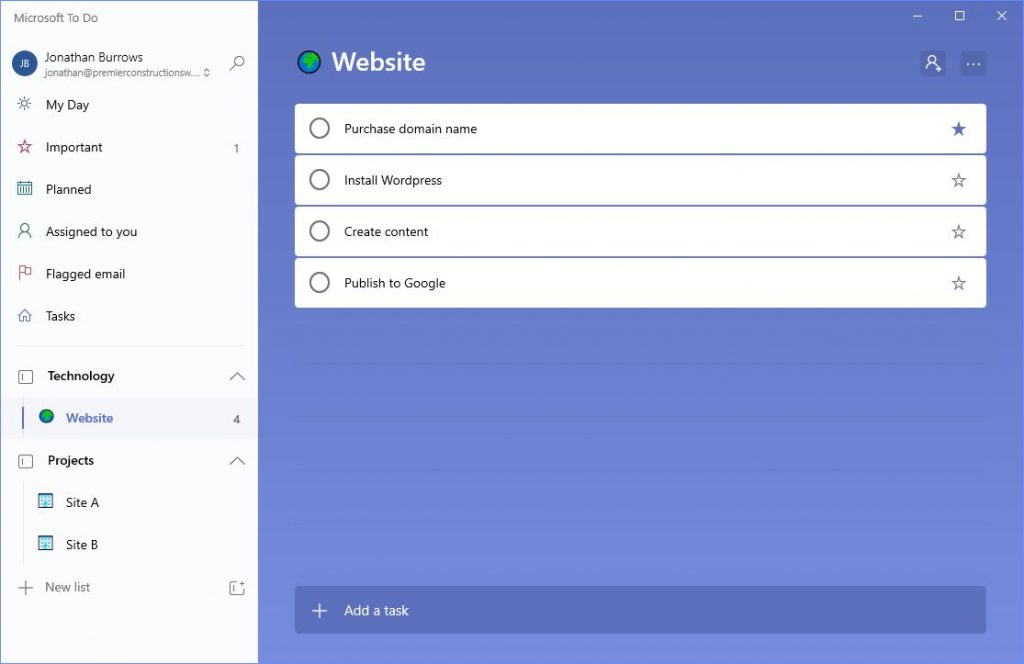
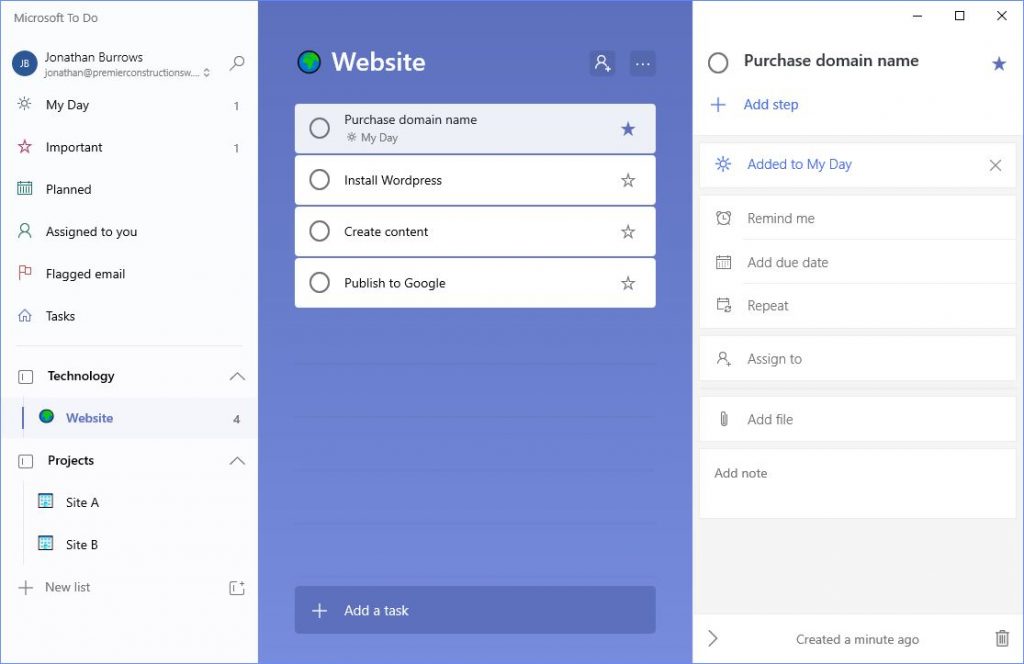
You can create Groups which contain Lists which contain Tasks. Lists can have their own icon/emoji
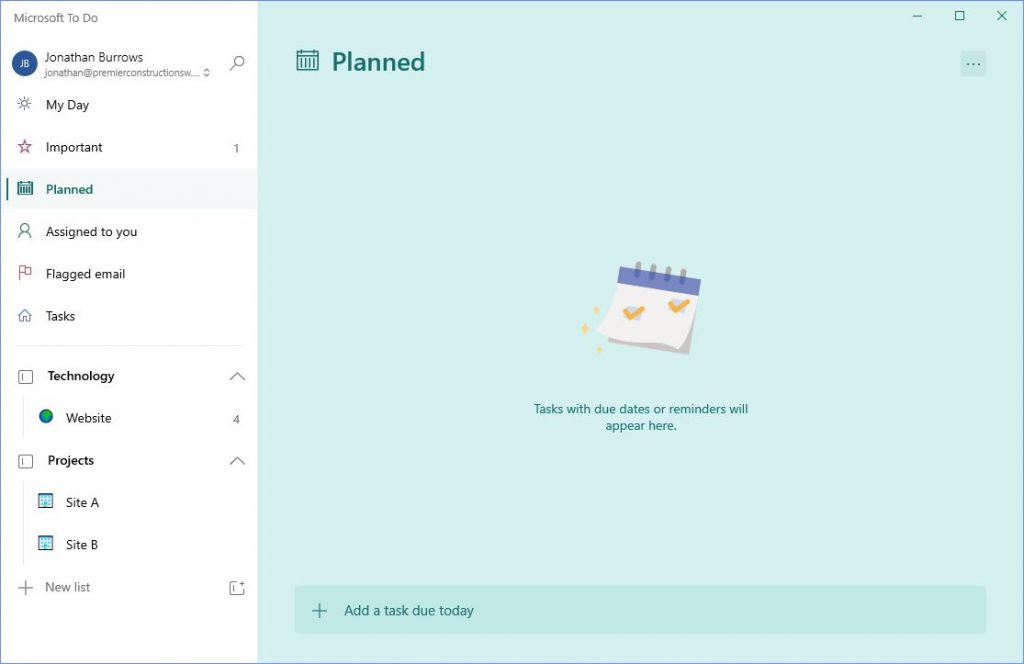
Planned tasks show up when a task has a Due date or a Reminder
Here is what the app looks like on my iPhone 7 Plus phone

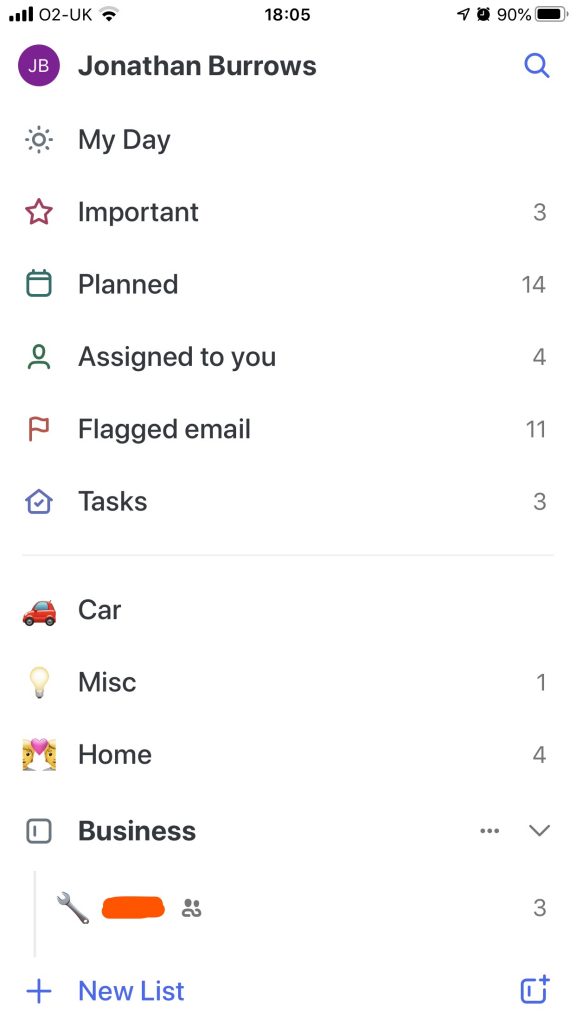
Since my screenshots contain real information I thought it best to hide some of the lists!
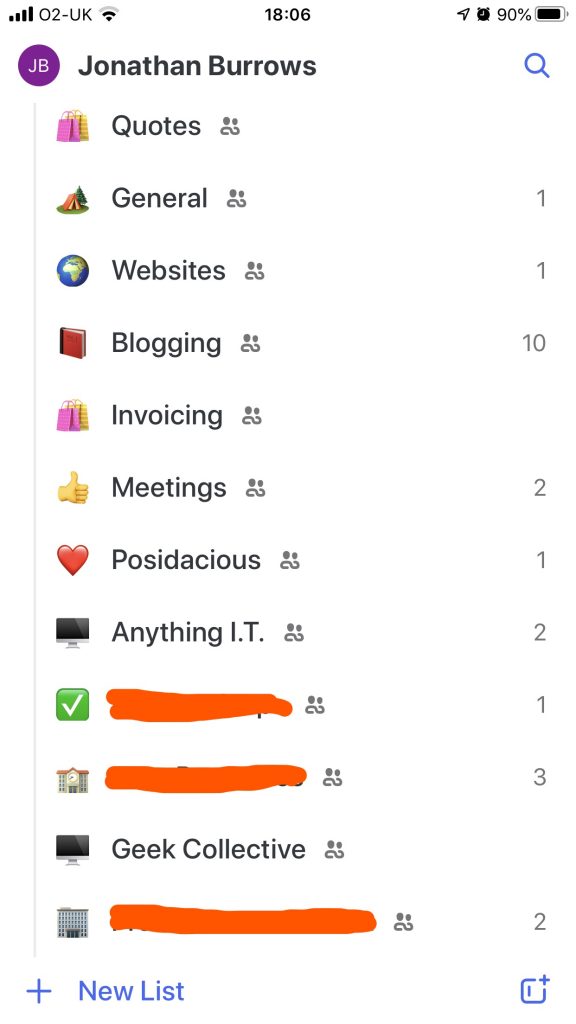
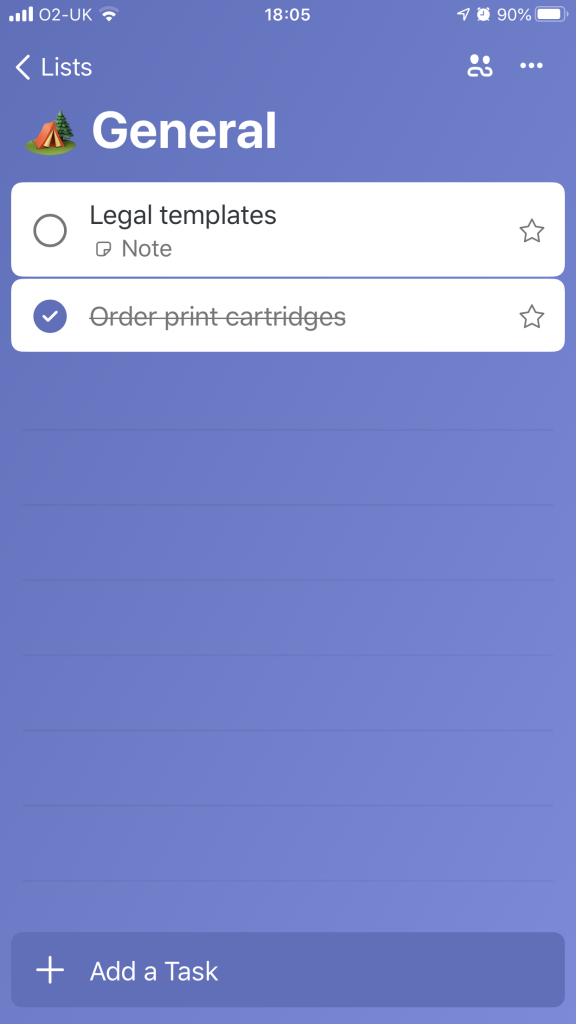
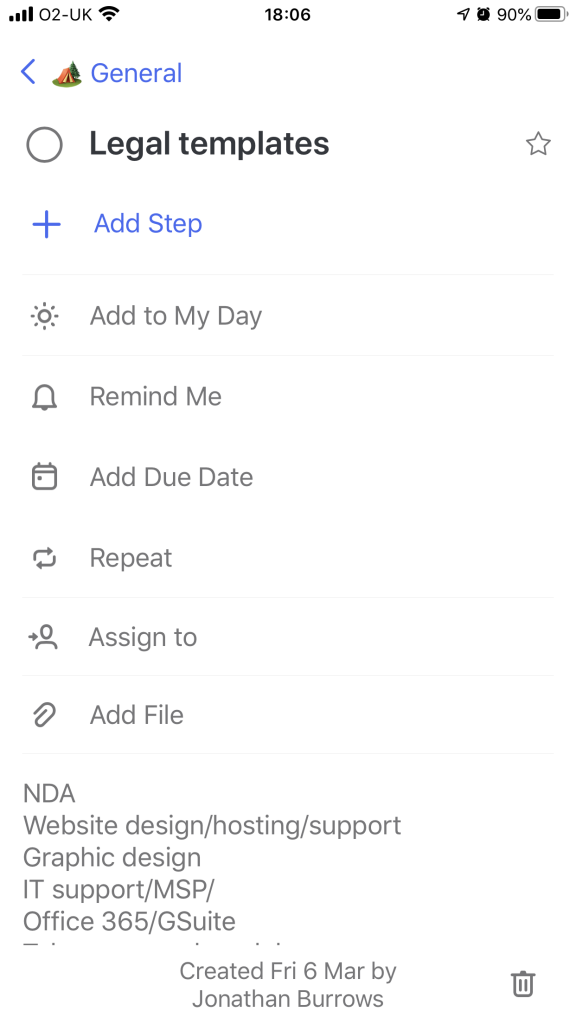
That’s a quick introduction to Microsoft To Do. I like it. I hope you do too.